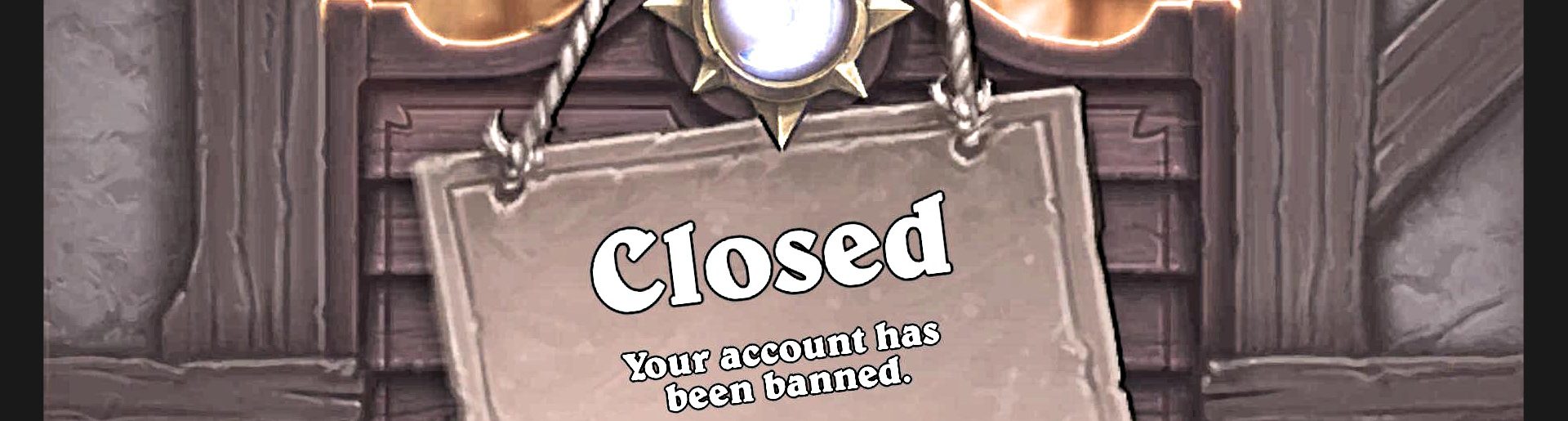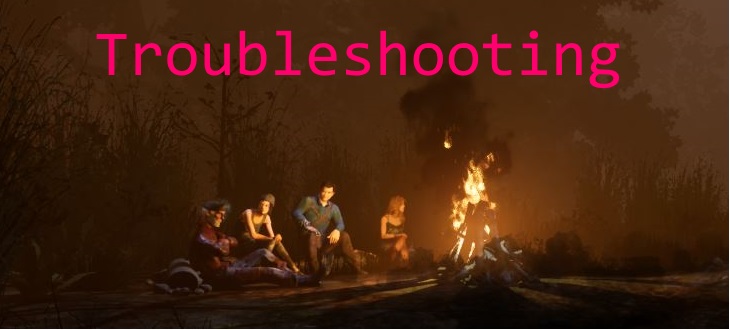
Dead by Daylight auto skill check troubleshooting guide
Here is a collection of the most commonly found problems and potential solutions. This guide may grow in the future.
Launching
In order to run the bot, simply launch DbD_helper.exe. I suggest creating a shortcut to make it easier to run it with some command-line arguments. These can be specified in the shortcut properties.
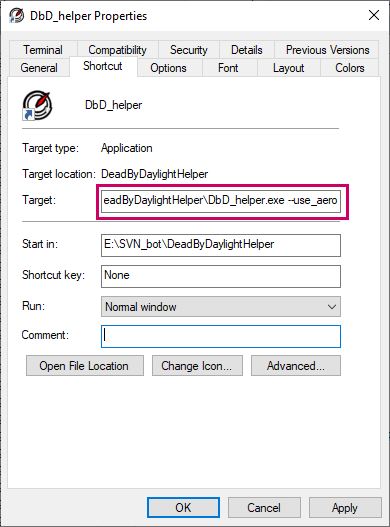
License
In order to use the bot, you need your personal license generated based on hardware ID. Please run HID.exe and send me a message via Patreon with the contents of the HardwareID.txt file and your email address where I should send the license file. Upon receiving the license place it next to the bot executable.
Bloodweb bot
Bloodweb bot is available for Tier3 and above patrons. If your resolution is unsupported please send me a full-screen screenshot (Print Screen -> paste to Paint -> save as BMP) containing blood web with these 2 nodes visible (not purchased!)
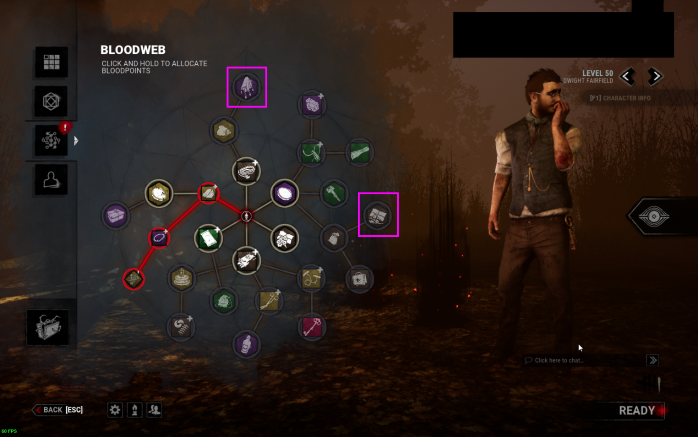
Skill check log
Check if you can see skill check detection messages in the output window and great/good zones information seems valid (numbers describe angle between 0 and 360 at which respective zone starts/ends).

If you cannot see that log it means that skill check is not detected on screenshot, most likely because your HUD is rendered slightly different. The most common cause is the game configs modification. I suggest reverting any changes and retrying if it doesn't help please continue reading this guide.
Skill check is not detected (no "Skill check @..." in the console)
Latest version
Make sure you are using the latest available release of the helper. A lot of things might have changed in Dead by Daylight that could affect skill check detection and precision. Last tested and confirmed to function properly DbD version is always listed in the console when launching the bot.

Unsupported resolution
If you are playing the game at unsupported resolution please let me know so I can add support for it (usually within a couple of hours). Please send me a full-screen screenshot in bmp format with a regular skill check being displayed on bottersgonnabot at gmail.com.
Space as skill check hotkey
First of all, make sure that SPACE is bound as a skill check hotkey. Due to how skill check location is looked up it won't find it if any other key is used for that.
Video settings and UI scale
Next, make sure UI Scale is set to 100% and you have this video settings:

Custom UI Scale among other bonuses is available for Tier3 and above patrons.
Language settings
Make sure in-game language is set to English:

Brightness/colors modifications
Skill check detection is based on an image pattern search, so any modifications affecting pixel colors may cause this search to fail. Please remove any changes from game configs and/or graphics card drivers affecting colors/brightness.
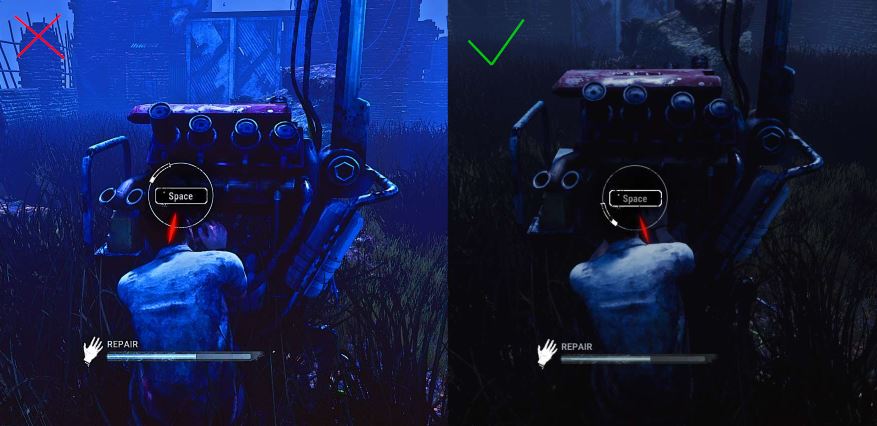
Image capture
The next step is to verify if the game window can be captured successfully. By default, I'm using a slower but reliable method that should never fail. But things may change in either Windows update or with the game update that could affect that. In order to verify that this is (not) the case run the helper with
--debug_image_capture
The program will activate the game window, wait 1 second, capture the game image, and save it to 'image_capture_test.jpg' file. When you alt-tab out of the game you should see this pop-up window.
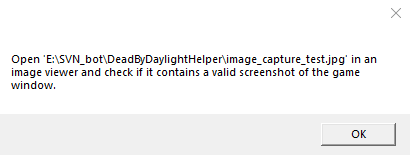
The captured image should look like this
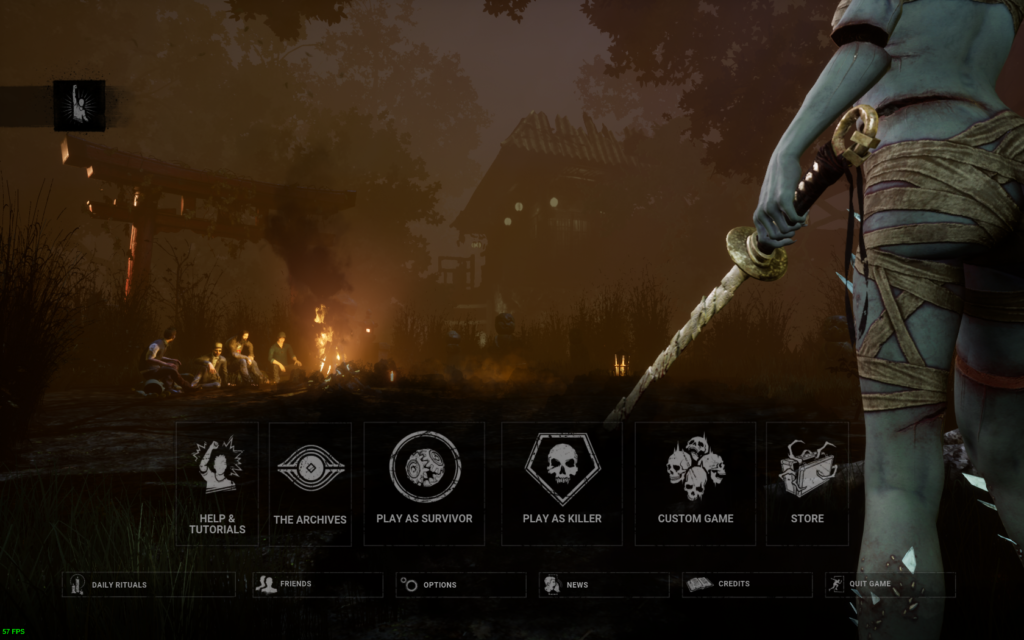
Please make sure that this image is not fully nor partially black and contains contents of the entire game window. If it doesn't it means something went horribly wrong. Please let me know in the comment on Patreon or on Discord if that happened.
Windows text scaling
When this is a problem, detected resolution will not match your expected (monitor) resolution. Make sure widows text scaling is set to 100%. I confirmed that in UHD resolutions it should be 150%, otherwise entire UI will be scaled down, so image search for skill check will fail. Let me know if you have problems and cannot play with changed scale, I can make some modifications to support it.
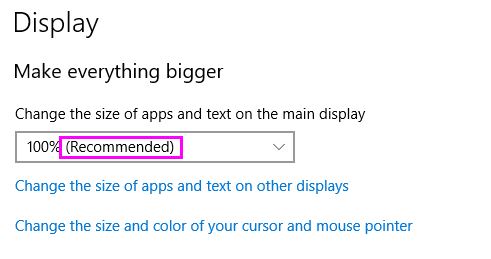
Night light
Make sure Night light is disabled in all places as it is affecting colors in-game.
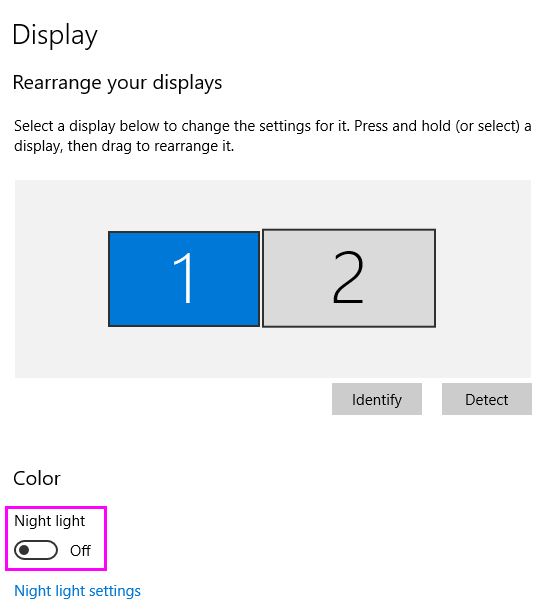
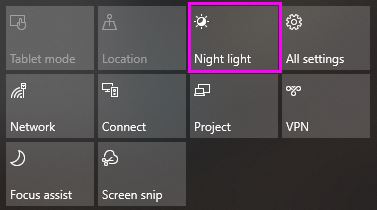
Diagnostics mode
If none of the above helps. Please follow these steps to capture diagnostic information.
- Launch the bot and the game
- Enter tutorial
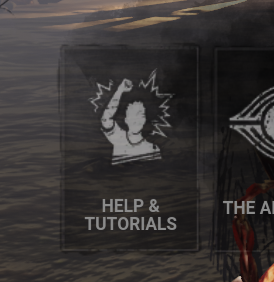
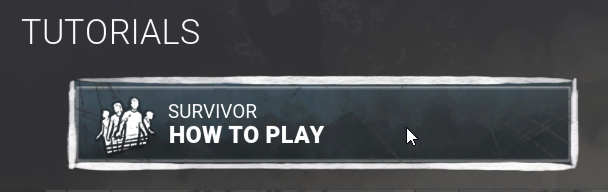
- Proceed after the first gate
- Start repairing a generator and press F10
You should notice an overlay show up

- After skill check press F10 again
You should see something like this in the bot's console

- Send me generated diag_XXXXXXXXX.zip at bottersgonnabot@gmail.com
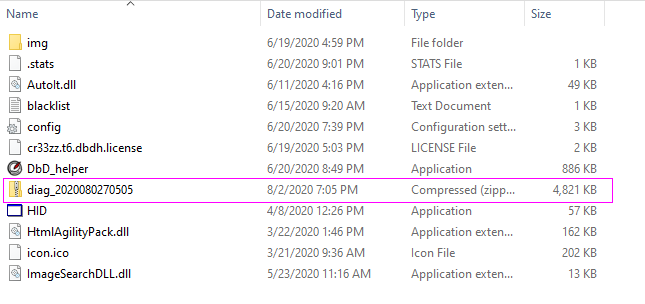
Skill check is detected but space is not auto-pressed or pressed too early
Run the bot as administrator
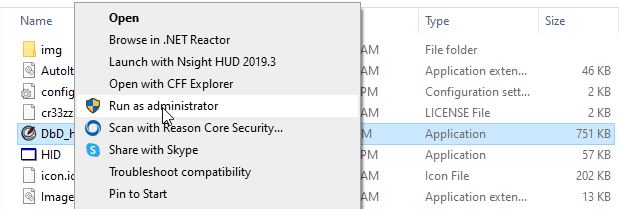
Enable skill check debug
Please run the bot with:
--debug_skill_check_capture
It will cause screenshots with some debug annotations to be saved in the same folder as executable. I can analyze them offline and apply necessary tweaks or fixes. Please send screenshots of any failed skill check at my email: bottersgonnabot at gmail.com with a short description of what went wrong (for example: space not pressed or space pressed too early).
Failed analysis
In some cases analyzing image may fail. In that case skill check location will be logged along with analysis failed message.
Space pressed too early/too late
You can control if space should be pressed a little bit earlier or later using -/= keys (to the left of Backspace). It will modify fixed correction for the duration of helper execution. Use '-' to decrease the correction causing space to be pressed later, and '=' to increase the correction causing space to be pressed earlier.
Because it is relying on screen analysis there may be some imprecision with each skill check so test it on a dozen of skill checks before making adjustments.
You can run the helper with the following arguments to specify the default correction value
--fixed_correction VALUE
ie. --fixed_correction 0
Game FPS is the main factor when it comes to skill checks hitting precision, so make sure you are running the game @60fps or better. I heard some rumors that disabling vsync is negatively impacting skill checks precision. I also noticed that some maps are worse while others are better. It's just an observation.
Forcing fast capture method with Aero
Before doing that, please make sure the bot is working correctly with default settings. If you have Aero available, you could try running the bot with
--use_aero
That will utilize faster window captures (about 3x faster) allowing better skill checks hitting precision. This feature however tends to work randomly between Windows updates and/or graphic card drivers. I would suggest to test if everything works in survivors tutorial or use debug image capture feature to make sure that the captured image is ok.
Virtual key names to use in config.ini
Config.ini allows you to customize majority of hotkeys used in the helper. You need to provide a correct key name. Please look up the key you want to use in the list below. When in doubt google 😛
NONE, LBUTTON, RBUTTON, CANCEL, MBUTTON, XBUTTON1, XBUTTON2, BACK, TAB, CLEAR, RETURN, SHIFT, CONTROL, MENU, PAUSE, CAPITAL, KANA, HANGEUL, HANGUL, JUNJA, FINAL, HANJA, KANJI, ESCAPE, CONVERT, NONCONVERT, ACCEPT, MODECHANGE, SPACE, PRIOR, NEXT, END, HOME, LEFT, UP, RIGHT, DOWN, SELECT, PRINT, EXECUTE, SNAPSHOT, INSERT, DELETE, HELP, VK_0, VK_1, VK_2, VK_3, VK_4, VK_5, VK_6, VK_7, VK_8, VK_9, VK_A, VK_B, VK_C, VK_D, VK_E, VK_F, VK_G, VK_H, VK_I, VK_J, VK_K, VK_L, VK_M, VK_N, VK_O, VK_P, VK_Q, VK_R, VK_S, VK_T, VK_U, VK_V, VK_W, VK_X, VK_Y, VK_Z, LWIN, RWIN, APPS, SLEEP, NUMPAD0, NUMPAD1, NUMPAD2, NUMPAD3, NUMPAD4, NUMPAD5, NUMPAD6, NUMPAD7, NUMPAD8, NUMPAD9, MULTIPLY, ADD, SEPARATOR, SUBTRACT, DECIMAL, DIVIDE, F1, F2, F3, F4, F5, F6, F7, F8, F9, F10, F11, F12, F13, F14, F15, F16, F17, F18, F19, F20, F21, F22, F23, F24, NUMLOCK, SCROLL, LSHIFT, RSHIFT, LCONTROL, RCONTROL, LMENU, RMENU, BROWSER_BACK, BROWSER_FORWARD, BROWSER_REFRESH, BROWSER_STOP, BROWSER_SEARCH, BROWSER_FAVORITES, BROWSER_HOME, VOLUME_MUTE, VOLUME_DOWN, VOLUME_UP, MEDIA_NEXT_TRACK, MEDIA_PREV_TRACK, MEDIA_STOP, MEDIA_PLAY_PAUSE, LAUNCH_MAIL, LAUNCH_MEDIA_SELECT, LAUNCH_APP1, LAUNCH_APP2, OEM_1, OEM_PLUS, OEM_COMMA, OEM_MINUS, OEM_PERIOD, OEM_2, OEM_3, OEM_4, OEM_5, OEM_6, OEM_7, OEM_8, OEM_102, PROCESSKEY, PACKET, ATTN, CRSEL, EXSEL, EREOF, PLAY, ZOOM, NONAME, PA1, OEM_CLEAR